
Once your items are added and your sequence has the right structure, you may want to customize the way a stroke or note is played. That is done using the Cell Properties dialog.
You can launch that by right-clicking a cell, then selecting Properties.
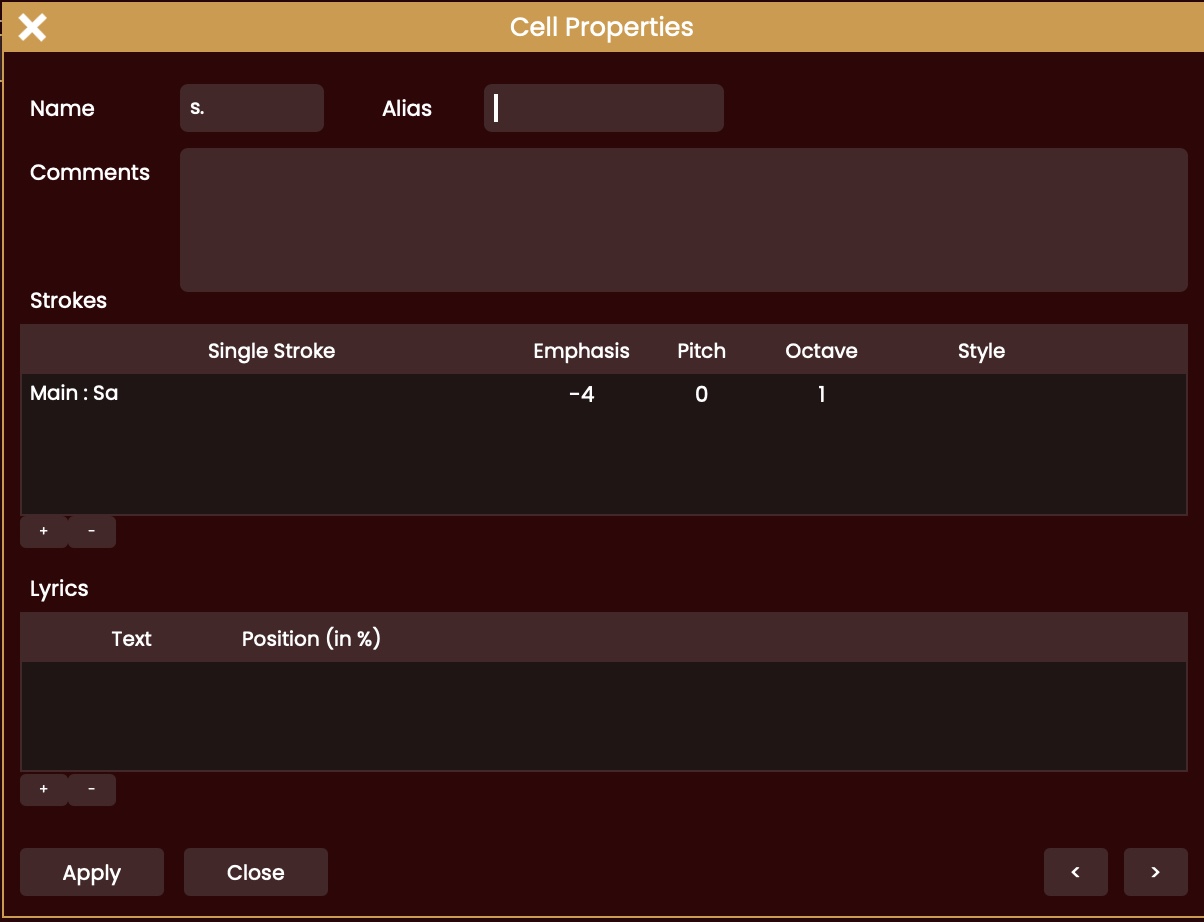
This dialog shows the basic strokes/notes included in your cell. You can remove or add some, and you can also fine-tune them by adding emphasis, changing pitch or playing at a different octave (for melodic sequences). These values can be incremented/decremented by dragging them up or down. You can also double-click them and type a specific value.
The STYLE drop-down contains some predefined options according to instrument. In most cases, a MUTE style is available. This will stop any sound on that specific hand or string. It can be very useful, as by default sound will only stop when another note or stroke is played on that specific hand or string.
On string instruments like Sarod or Sitar, you also have Da, Ra and Dere styles available that give information on the way the string was plucked. At the moment, this is just for documentation though,
The ALIAS field lets you specify a different caption for the cell. If empty, SwarShala will display the alias of the lowest included item in a recursive way.
The COMMENTS field lets you enter any description of the cell, how it should be played and so on. This can be very useful when sharing a rhythmic or melodic pattern with a student.
After making any changes, press Apply to save them, and you can then either close the dialog or move to the next cell using the left/right arrows.
Just note that you can also update a certain number of cells at once. All you have to do is select your range (drag the mouse over the cells), then right-click one and select Properties. You will then be able to change the Alias, Comments, Emphasis, Pitch and Octave of all these cells in one shot.